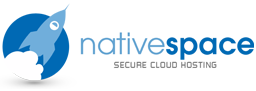Webmail is fantastic for keeping up to date with your emails from anywhere in the world, but if you have moved from a free email provider or if you have a large contacts list saved on your computer, you don't want to remember and manually enter all those email addresses when using webmail.
Luckily, you can copy all of your contacts from one place to another easily.
Firstly, you will need to export your contacts from your other account and save the export file on your computer this varies for different account types or email clients:
AOL: http://help.aol.com/help/microsites/microsite.do?cmd=displayKCPopup&docType=kc&externalId=15358
The best export file type to choose is usually .csv (comma separated values), since this is most commonly compatible for importing into other mail clients.
Importing your contacts from another email system depends on the webmail client which you are using, our hosting packages have a choice of 3 webmail clients.
1. Squirrel mail. Currently squirrel mail has no function allowing contacts to be imported.
2. Roundcube: log into your Roundcube webmail (from Cpanel click webmail -> log into secure webmail-> roundcube.) then click on "address book" in the top right of the screen. Next, click "import contacts" icon above the contacts column (looks like contact cards with a green arrow pointing up).Use the "choose file" button to select the .csv contacts file saved on your computer then hit "import".
3. Horde: If you are using Horde webmail, log in as above, then expand the "Options" section of the folder tree on the left hand side. Click the "Address Book" icon under "Global Options" then click on "import/export". Choose the file type, (Comma separated values) the charset (western is usually the default, unless your previous contacts are in another language such as Chinese or Arabic) then use the "choose file" button to find your .csv file and "next" to import.
Note. some mail systems use uncommon field's or layouts for contacts, so you may find that you have to do some "housework": amending some records manually to remove extra spaces or to split first and last names up etc. If the result is not perfect, you can open the .csv file in a spreadsheet program such as Excel to edit columns and headers before importing, or you could experiment with different file types for your initial export to see what works best.
- 6 Users Found This Useful