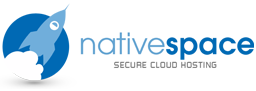Through your primary domain
To FTP files to an addon domain, use the same information you would use for your primary domain name, with one change: instead of the destination folder/file path being listed as /public_html, it should be /public_html/addondomain.com ([C1] replacing “addondomain.com” with the actual domain name).
Your FTP login information would then be:
Host/Server Address: primarydomain.com (without the “www.”)
Username: your cPanel username
Password: your cPanel password
Destination Folder/File Path: /public_html/addondomain.com
Port: 21 (you may not be asked for the port number – it depends on the FTP program)
In the above, replace “primarydomain.com” and “addondomain.com” with the actual domain names.
If your FTP program does not ask for a destination folder/file path, you will need to navigate to the addon domain’s folder through the FTP program before you start transferring files.
Directly through the addon domain
You can also transfer files using the addon domain’s unique login information.
Host/Server Address: addondomain.com (without the “www.”)
Username: addon@primarydomain.com*
Password: the password you created when you set up the addon domain. If you don’t remember it, you can assign a new password through the FTP Accounts icon in cPanel. You don’t need to know the current password to assign a new one.
Destination Folder/File Path: (leave blank)
Port: 21 (you may not be asked for the port number – it depends on the FTP program)
*Treat your user name like an email address using your primary domain. For the bit in front of the “@” symbol, just use the addon domain name without the “www.” or the extension (e.g., www.addondomain.com would be just “addondomain” and the user name would look like: addon@primarydomain.com).